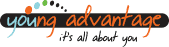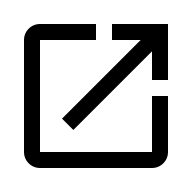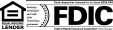Apple Pay Q&A
Q: I received an email saying I added my Platte Valley Bank Debit Card in Apple Pay™, but I did not add my card in Apple Pay. What should I do?
A: Please contact Platte Valley Bank immediately:
- Call 816-858-5400 during business hours
- Or, contact us online
Q: When adding my Platte Valley Bank Debit Card in Apple Pay™ I received a “Verification Required” message, what does this mean?
A: For security purposes, we need you to contact you to verify the card you are adding to Apple Pay. We ask you to do this to confirm your identity and protect your security. If you are prompted to complete verification, follow the steps to call Platte Valley Bank.
Q: Does Apple Pay™ keep my Platte Valley Bank Debit Card information more secure?
A: Because every purchase on your iPhone® or iPad® requires you to authenticate with Touch ID™ or your passcode, Apple Pay helps protect your debit or credit card information. The same is true for your Apple Watch®, which requires your passcode every time you put on the device. Moreover, when you make a purchase in Apple Pay your debit card number is not shared with the merchant; a virtual number is used in place of your actual debit or credit card number. The name on the front of your card and the three-digit security code on the back of your card are also not provided to the merchant. Finally, your complete Platte Valley Bank Debit Card information is not stored on your iPhone, iPad or Apple Watch, or on Apple servers.
Learn more here about Apple Pay security and privacy.
Q: I am receiving notifications on my device for my Platte Valley Bank Debit Card in Apple Pay™; what are these notifications, and how can I turn them off?
A: These notifications help you track the most recent purchases made with your Platte Valley Bank Debit Card in Apple Pay.
To turn off these notifications:
- On your compatible iPhone® or iPad®, go to Settings then open Wallet & Apple Pay
- For your Apple Watch®, open the Apple Watch app on your iPhone, tap My Watch then scroll down and tap Wallet & Apple Pay
- Choose your Platte Valley Bank Debit Card and turn off Card Notifications
Q: How do I remove cards in Apple Pay™?
- On your compatible iPhone® or iPad®, go to Settings then open Wallet & Apple Pay
- For your Apple Watch®, open the Apple Watch app on your iPhone, tap My Watch then scroll down and tap Wallet & Apple Pay
- Tap the card you want to remove
- Scroll until you see Remove Card, then tap for your card to be instantly removed
Q: If I replace or update my device, what happens to my Platte Valley Bank Debit Card in Apple Pay™?
A: If you replace or update your device, you will need to re-add your Platte Valley Bank Debit Card in Apple Pay. If your device is lost or stolen, Apple provides options for you to protect your accounts. You can also contact us to suspend or remove your Platte Valley Bank Debit Card from Apple Pay.
Q: How do I update my Platte Valley Bank Debit Card’s expiration date or card number in Apple Pay™?
A: When you receive an updated Platte Valley Bank Debit Card, simply remove the card stored in Apple Pay and add your new card.
Q: How do Apple Pay™ purchases appear on my Platte Valley Bank account statement?
A: Apple Pay purchases appear on your account like a regular debit or credit card transaction.
Q: How do I view and manage my Platte Valley Bank Debit Cards in Apple Pay™?
A: The Wallet app on your compatible Apple device stores your Platte Valley Bank Debit Card for use in Apple Pay. To view and manage your Platte Valley Bank Debit Cards in Apple Pay:
- On your compatible iPhone® or iPad® go to Settings
For your Apple Watch®, open the Apple Watch app on your iPhone, tap My Watch - Tap Wallet & Apple Pay
Apple® provides more information here on setting up and using Apple Pay™ on your compatible iPhone® or iPad®. Here is more information on setting up and using Apple Pay with your Apple Watch.
Q: Do I need to be connected to the internet to make a purchase in Apple Pay™?
A: For in-store contactless payments, you do not need to be connected to the internet; however, you do need to be online for in-app payments.
Apple, the Apple logo, iPhone and iPad are trademarks of Apple Inc., registered in the U.S. and other countries. Apple Pay and Touch ID are trademarks of Apple Inc.